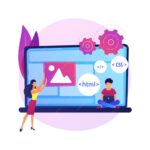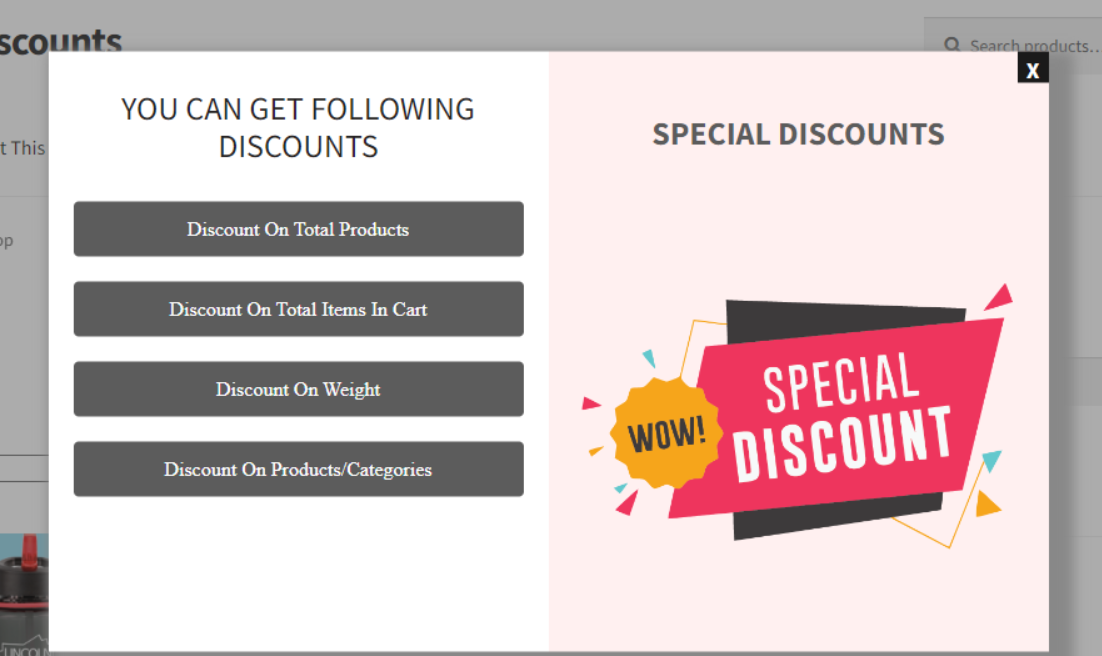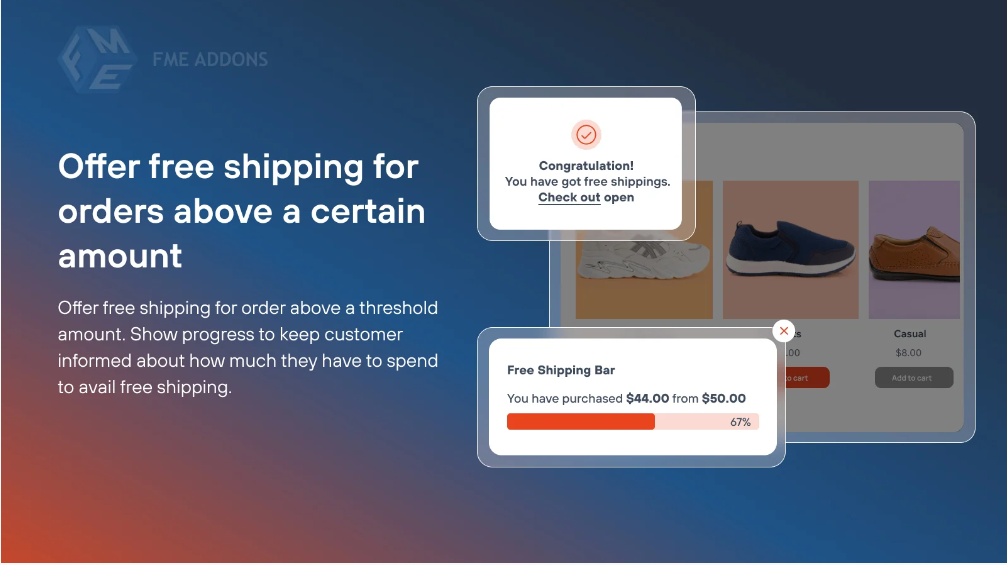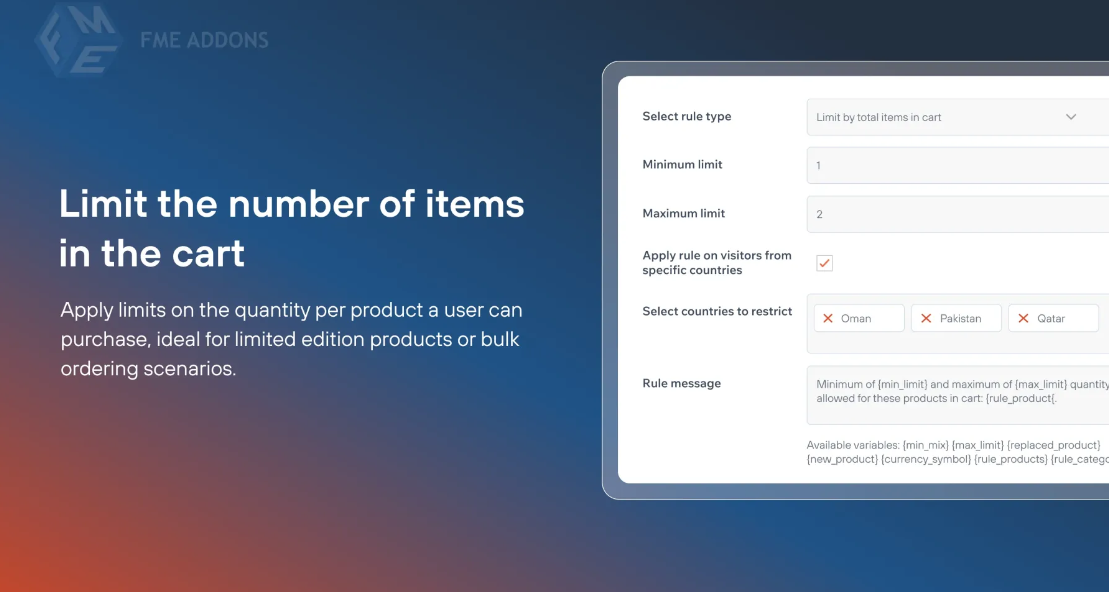Introduction
Offering discounts is one of the most effective ways to increase conversions, attract new customers, and encourage repeat purchases in an online store. WooCommerce provides multiple discount options, and one of the most popular and versatile types is the Fixed Cart Discount.
A Fixed Cart Discount applies a specific monetary discount to the entire shopping cart, reducing the total price at checkout. Unlike percentage-based discounts, which adjust based on cart value, a fixed discount provides a set amount, making it clear and predictable for customers.
This blog will explore:
- The benefits of using fixed cart discounts.
- How they compare to other WooCommerce discount types.
- Step-by-step instructions to set up fixed cart discounts.
- Best practices for maximizing their impact.
Why Use Fixed Cart Discounts in WooCommerce?
1. Simple and Clear for Customers
A fixed discount provides a clear reduction in cost, making it easier for customers to understand than percentage-based discounts. For example, a $10 discount is easier to process mentally than a 15% off offer.
2. Encourages Higher Order Values
You can set a minimum cart value requirement to encourage customers to spend more. For example, “Get $20 off on orders over $100.”
3. Works for All Products in the Cart
Unlike product-specific discounts, a fixed cart discount applies to all items in the cart, making it flexible for customers with varied purchases.
4. Reduces Cart Abandonment
A discount at checkout can motivate hesitant customers to complete their purchase instead of leaving their cart.
5. Supports Seasonal and Promotional Campaigns
Fixed cart discounts are great for seasonal sales, holiday promotions, and flash sales since they offer a direct and immediate price cut.
How Fixed Cart Discounts Compare to Other WooCommerce Discounts
WooCommerce offers multiple discount options. Let’s see how Fixed Cart Discounts compare to others:
| Discount Type | How It Works | Best Used For | Example |
|---|---|---|---|
| Fixed Cart Discount | A specific dollar amount is deducted from the total cart value. | Site-wide promotions, cart-based incentives. | “Get $10 off your entire cart.” |
| Percentage Discount | A percentage of the total cart value is deducted. | Large purchases where percentage savings are higher. | “Get 15% off your order.” |
| Fixed Product Discount | A specific amount is deducted from selected products. | Product-specific promotions. | “Save $5 on all T-shirts.” |
| Buy One Get One (BOGO) | Customers receive free or discounted items with a purchase. | Promoting product bundling and increasing sales. | “Buy 1, Get 1 Free on Shoes.” |
Fixed cart discounts are ideal for simplifying discounts across all products without complex rules.
How to Create a Fixed Cart Discount in WooCommerce
Step 1: Navigate to WooCommerce Coupons
- Log in to your WordPress Dashboard.
- Go to WooCommerce > Marketing > Coupons.
- Click “Add Coupon” to create a new discount.
Step 2: Set Up the Fixed Cart Discount
- Enter a Coupon Code – Choose a unique coupon code (e.g.,
SAVE10). - Add a Description – Write a brief description to remember the coupon’s purpose.
- Select “Discount Type” – From the dropdown menu, choose “Fixed Cart Discount.”
- Enter the Discount Amount – Specify the amount (e.g.,
$10or$20).
Step 3: Set Usage Restrictions (Optional)
To control when and how the discount applies, configure:
- Minimum Spend – Require a minimum cart total (e.g.,
$50to activate a$10 discount). - Maximum Spend – Limit discount usage for high-value orders.
- Exclude Sale Items – Prevent the coupon from applying to already discounted products.
- Specific Products or Categories – Allow or restrict the discount to selected items.
Step 4: Set Usage Limits
- Usage Limit Per Coupon – Limit the number of times the coupon can be used site-wide.
- Usage Limit Per User – Restrict how many times an individual customer can use it.
- Apply to Logged-in Users Only – Require users to log in before applying the discount.
Step 5: Publish the Coupon
Click “Publish”, and the fixed cart discount is now available for customers to use.
Best Practices for Using Fixed Cart Discounts
1. Use for Limited-Time Promotions
Create urgency by setting an expiration date for the coupon. Example:
“Get $15 off your cart – Offer expires in 48 hours!”
2. Promote the Discount on Multiple Channels
Share the discount via:
- Website banners
- Email campaigns
- Social media posts
- Pop-ups and notification bars
3. Offer Discounts Based on Cart Value
Encourage higher spending by setting cart-based rules. Example:
- Spend $50, Get $5 Off
- Spend $100, Get $15 Off
- Spend $200, Get $30 Off
4. Combine with Free Shipping
Increase conversions by offering free shipping alongside the discount. Example:
“Get $20 off and free shipping on orders over $100!”
5. Target Specific Customer Segments
Use customer segmentation to personalize discounts:
- New Customers – “Welcome Offer: Get $10 off your first order.”
- Returning Customers – “Loyalty Reward: Save $15 on your next order.”
- Cart Abandoners – “Come Back & Save: Enjoy $20 off if you complete your purchase.”
6. Monitor Performance and Adjust
Regularly review coupon usage reports in WooCommerce to see:
- How often the discount is used.
- If customers meet the minimum spend requirement.
- Whether the discount increases average order value.
Based on this data, adjust your strategy for better results.
Common Questions About WooCommerce Fixed Cart Discounts
1. Can I create multiple fixed cart discounts?
Yes, you can create unlimited coupons with different rules and restrictions.
2. Can I apply multiple fixed cart discounts to the same order?
No, WooCommerce only allows one cart-level discount at a time.
3. Will the discount apply before or after taxes?
By default, WooCommerce applies discounts before tax calculations. You can change this in WooCommerce > Settings > Tax.
4. Can I limit the discount to specific user roles?
Yes! Use a plugin like WooCommerce Smart Coupons to restrict discounts to certain roles (e.g., Wholesale Customers).
5. How do I prevent coupon abuse?
- Set a usage limit per customer.
- Require email verification before applying discounts.
- Restrict coupons to specific order values.
Conclusion
WooCommerce Fixed Cart Discounts are a simple yet powerful tool for boosting sales, improving customer retention, and increasing order value. Whether you use them for seasonal promotions, cart recovery, or loyalty rewards, they can significantly impact your store’s revenue.
To maximize success:
- Set clear spending thresholds to encourage bigger purchases.
- Promote discounts effectively across different marketing channels.
- Analyze performance and optimize based on customer behavior.