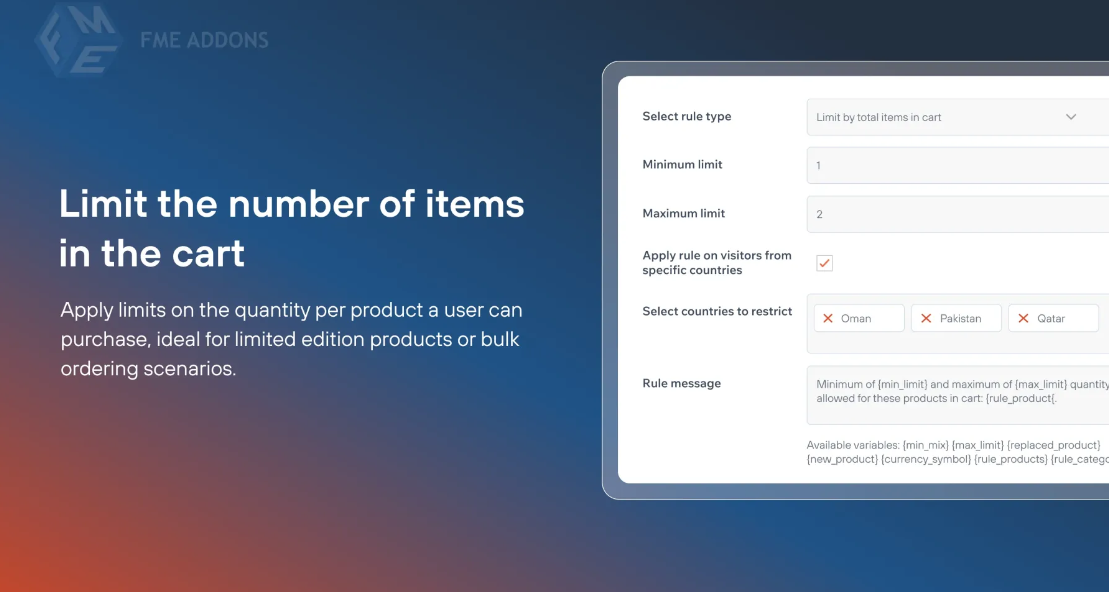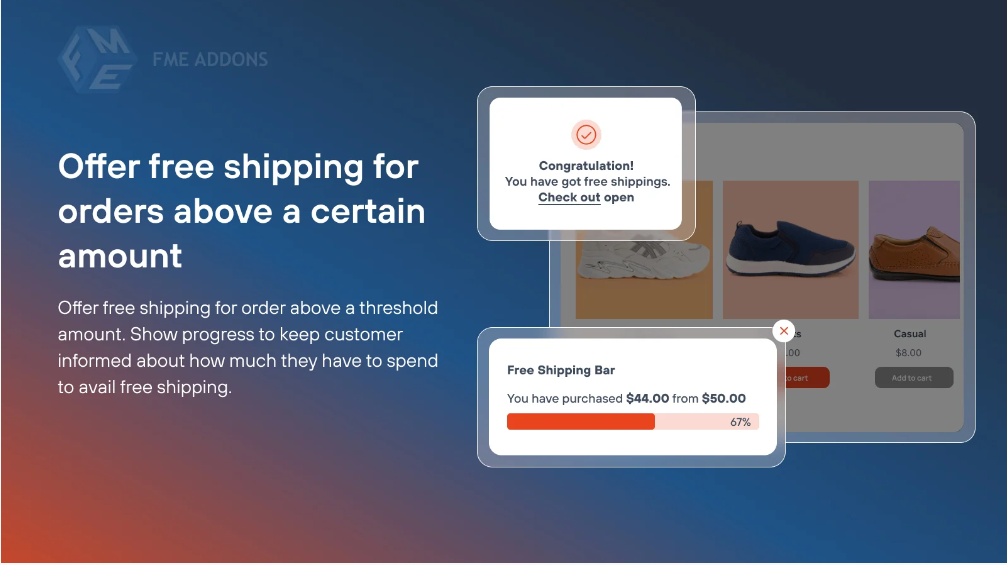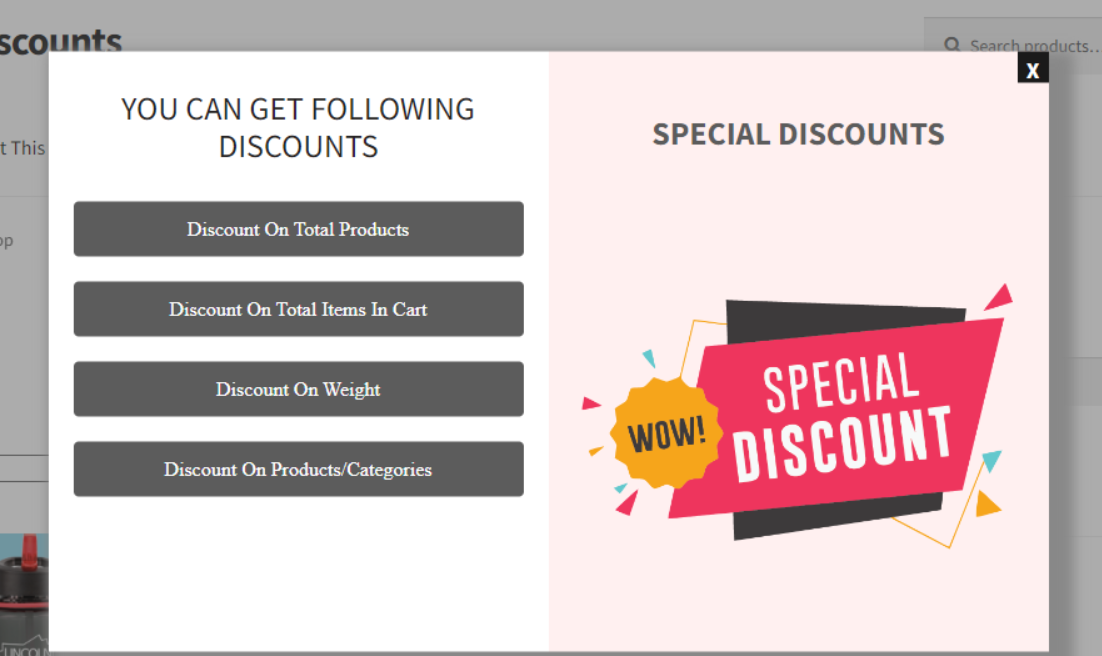Introduction
Managing stock effectively is crucial for any WooCommerce store. While WooCommerce provides basic inventory management, there are cases where store owners need to limit the quantity of specific products that customers can purchase.
The WooCommerce Limit Quantity Per Product feature allows store owners to:
- Prevent bulk purchases of limited-stock items.
- Ensure fair distribution of high-demand products.
- Set custom quantity limits for different products.
- Control the minimum and maximum number of units a customer can buy in a single order.
This blog will cover:
- Why limiting product quantity is important.
- The different ways to apply purchase limits.
- How to set up quantity restrictions in WooCommerce.
- Best practices for implementing quantity limits effectively.
Why Set Purchase Limits in WooCommerce?
1. Prevent Stock Depletion
If certain products are in high demand but limited supply, setting a purchase limit prevents one customer from buying out all the stock, ensuring availability for others.
2. Encourage Fair Purchasing
For exclusive or seasonal products, quantity restrictions allow multiple customers to get a fair chance to buy the product instead of one person hoarding all units.
3. Avoid Wholesale Resellers
Some customers buy in bulk and resell products at a higher price. Setting quantity limits can prevent unauthorized resellers from exploiting your stock.
4. Increase Sales Across Multiple Products
By limiting the number of units per product, customers may purchase additional items to meet their needs, increasing your store’s overall sales.
5. Control Promotional Offers and Discounts
If you run special promotions, customers might try to abuse discounts by purchasing large quantities. Applying limits ensures your promotional campaign stays under control.
Types of Quantity Restrictions in WooCommerce
WooCommerce allows store owners to set different types of purchase limits:
1. Minimum and Maximum Order Quantity Per Product
- Minimum Quantity – Requires customers to buy at least a certain number of items.
- Maximum Quantity – Prevents customers from buying more than a specific amount of a product.
Example:
- Customers must buy at least 2 but no more than 5 units of a product.
2. Limit Total Purchases Per Customer
Restrict the total number of times a customer can purchase a product.
Example:
- A customer can only buy 3 units of a product per month.
3. Role-Based Quantity Limits
Set different purchase limits based on user roles (e.g., wholesale customers, regular customers).
Example:
- Wholesale buyers can buy up to 20 units, while regular customers are limited to 5 units per order.
4. Category-Based Purchase Limits
Restrict the number of products a customer can buy from a specific category.
Example:
- Customers can purchase a maximum of 3 items from the “Limited Edition” category.
5. Cart-Level Purchase Limits
Prevent customers from exceeding a total quantity for all items in their cart.
Example:
- Customers can only add a total of 10 products in their cart per order.
How to Set Quantity Limits in WooCommerce
Method 1: Using WooCommerce Built-in Features
By default, WooCommerce does not allow advanced quantity restrictions, but you can set minimum and maximum order quantities using simple code.
Step 1: Add Code to Your Functions.php File
- Log in to your WordPress Dashboard.
- Navigate to Appearance > Theme Editor.
- Open the functions.php file and add the following code:
- Click Save Changes.
This restricts the number of items a customer can add to their cart.
Method 2: Using a WooCommerce Plugin
For more advanced quantity restrictions, using a plugin is the best option.
Recommended Plugins:
- WooCommerce Min/Max Quantities
- WooCommerce Advanced Quantity
- Restrict Quantity for WooCommerce
How to Set Up Limits Using a Plugin:
-
Install the Plugin
- Go to Plugins > Add New in your WordPress dashboard.
- Search for “WooCommerce Min/Max Quantities”.
- Click Install Now and then Activate.
-
Configure Quantity Limits
- Go to WooCommerce > Settings > Products > Min/Max Quantities.
- Set the minimum and maximum purchase quantity for each product.
- Save changes.
-
Apply Role-Based Limits (Optional)
- If your plugin supports role-based restrictions, enable limits based on user roles.
Best Practices for Limiting Product Quantity
1. Clearly Inform Customers About Purchase Limits
If a product has a minimum or maximum limit, display this information on the product page, cart, and checkout pages.
Example:
“You can order a maximum of 3 units of this product per transaction.”
2. Use Pop-Up Warnings for Exceeding Limits
Set up error messages to notify customers when they try to exceed the purchase limit.
Example Message:
“You can only add up to 5 units of this product per order.”
3. Implement Quantity Limits Based on Demand
- For high-demand products, set strict limits to prevent stockouts.
- For low-stock products, notify customers when the limit is reached.
4. Monitor Customer Buying Behavior
Use WooCommerce reports to track how often customers hit quantity limits. Adjust restrictions based on demand and sales data.
5. Offer Discounts for Bulk Purchases (If Applicable)
If you limit quantity but still want to encourage higher sales, offer bulk discounts for specific customer groups like wholesale buyers.
Common Questions About WooCommerce Quantity Limits
1. Can I set different limits for different customer groups?
Yes, if you use a role-based quantity restriction plugin, you can set different limits for retail customers, wholesalers, and members.
2. Can I limit total cart quantity instead of product quantity?
Yes! Some plugins allow you to restrict total cart quantity, ensuring customers cannot purchase more than a set number of total items.
3. What happens if a customer tries to order more than the allowed quantity?
WooCommerce will display an error message and prevent them from proceeding to checkout.
4. Can I change purchase limits dynamically?
Yes, you can update limits anytime based on stock availability, demand, or sales performance.
5. Can I set a per-month limit instead of per-order?
Some advanced plugins allow you to restrict the total number of items a customer can purchase per month.
Conclusion
WooCommerce Limit Quantity Per Product is a powerful feature that helps manage stock, prevent resellers, ensure fair distribution, and control promotional offers.
To implement quantity restrictions effectively:
- Use plugins for advanced limit settings.
- Clearly communicate limits on product pages.
- Monitor sales data and adjust limits as needed.