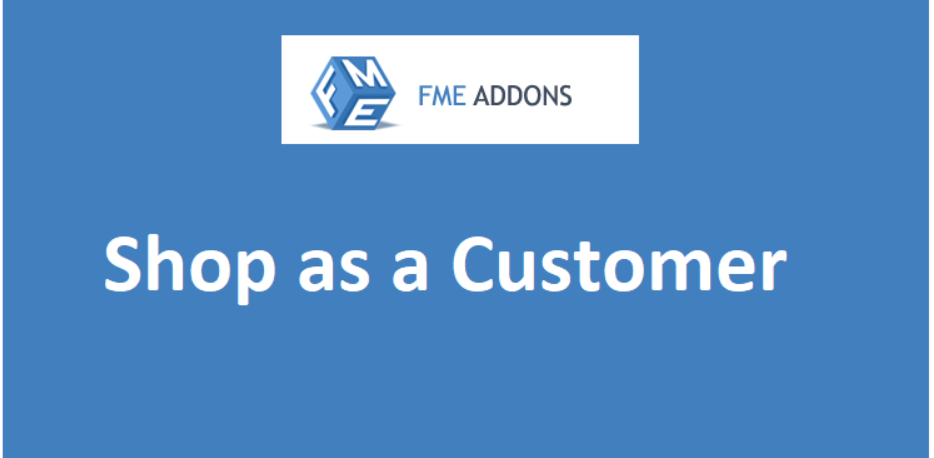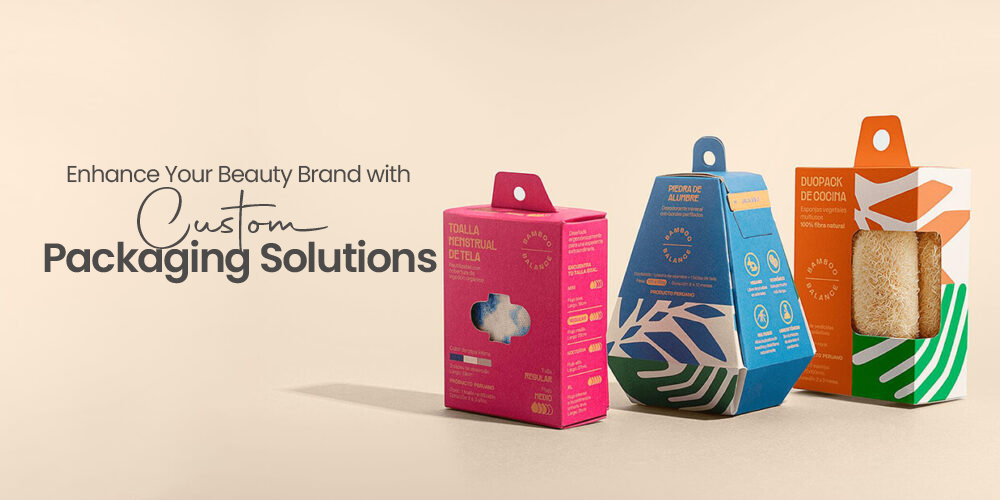Introduction
As a WooCommerce store owner, there are times when you may need to assist customers with their orders, troubleshoot issues, or place orders on their behalf. In such cases, having the ability to log in as a customer directly from your admin panel can be a game-changer.
The WooCommerce Login As Customer feature allows store administrators to:
- Access customer accounts without needing their password.
- Place orders on behalf of customers.
- Assist customers with checkout issues.
- View and update customer account details.
This blog will cover:
- Why store admins need the ability to log in as customers.
- How to set up WooCommerce Login As Customer.
- Best practices for using this feature efficiently.
Why You Need WooCommerce Login As Customer
1. Assist Customers with Checkout Issues
Sometimes, customers experience issues while checking out due to:
- Payment failures.
- Cart errors.
- Coupon code problems.
By logging in as the customer, you can see what they see and help them complete their purchase without unnecessary back-and-forth communication.
2. Place Orders on Behalf of Customers
Some customers may prefer phone or email orders instead of placing them online themselves. This feature allows you to:
- Create orders for customers without asking for their login details.
- Apply discounts, custom shipping methods, or payment terms.
- Send invoices with payment links for easy checkout.
3. Modify Customer Accounts
Admins can log in as customers to:
- Update billing and shipping addresses.
- Change customer profile details.
- Modify order details if a customer requests changes after placing an order.
4. Improve Customer Support
When handling customer complaints, it helps to see exactly what the customer is experiencing. You can:
- Identify issues in real-time.
- Resolve complaints faster.
- Increase customer satisfaction.
5. Test User Experience and Store Functionality
By logging in as different customers, you can test:
- How different user roles experience the site.
- Whether pricing, discounts, and tax settings are applied correctly.
- How customers navigate the checkout process.
How to Enable WooCommerce Login As Customer
WooCommerce does not offer a built-in Login As Customer option, but you can enable this feature using a plugin. Here’s how to do it.
Step 1: Install and Activate a Plugin
Some of the best WooCommerce Login As Customer plugins include:
- User Switching (Free)
- WooCommerce Login as Customer (Premium)
- Shop as a Customer for WooCommerce
To install a plugin:
- Go to your WordPress Dashboard.
- Navigate to Plugins > Add New.
- Search for User Switching (or your preferred plugin).
- Click Install Now, then Activate.
Step 2: Access Customer Accounts from the Admin Panel
Once the plugin is activated:
- Go to WooCommerce > Customers.
- Find the customer you want to log in as.
- Click Login as Customer (or Switch To if using User Switching).
- You will now be logged in as that customer and can browse the site just like they would.
Step 3: Manage Orders on Behalf of Customers
Once logged in as a customer, you can:
- Add products to the cart.
- Apply coupons or discounts.
- Choose payment and shipping methods.
- Complete checkout just like the customer would.
To return to the admin panel, simply log out or click Switch Back to Admin if using the User Switching plugin.
Advanced Features of WooCommerce Login As Customer
Some premium plugins offer additional features that enhance the login experience.
1. Role-Based Access Control
If you have multiple store managers or support agents, you can restrict access so that only certain roles can log in as customers.
For example:
- Shop Managers can log in as customers.
- Support agents can only view customer orders but not log in.
2. Logs & Activity Tracking
To maintain security, some plugins track admin logins and customer activity. You can:
- See who logged in as a customer and when.
- Track what changes were made to an order or account.
3. Email Notifications
Some plugins can send an email notification to customers when an admin logs in on their behalf, adding transparency.
Example:
“An admin has logged into your account to assist with your order. If you did not request this, please contact support.”
4. Guest Checkout Simulation
Some plugins allow you to shop as a guest to test how checkout works for non-logged-in users.
Best Practices for Using WooCommerce Login As Customer
1. Use This Feature Only When Necessary
Avoid logging in as customers unless absolutely needed. It’s best to:
- Get customer permission before logging in.
- Use it only for support or order management purposes.
2. Keep Customer Data Secure
Since you’re handling customer information, ensure that:
- Only authorized admins and support staff can log in as customers.
- All logins are recorded for security purposes.
- You log out properly after assisting the customer.
3. Combine With a Customer Support System
If you frequently help customers with orders, consider integrating a live chat or support ticket system to communicate with customers while managing their accounts.
4. Inform Customers When Necessary
If you change an order or make account updates, notify customers via email or phone so they are aware of the modifications.
5. Test Your Store from a Customer’s Perspective
Regularly log in as different customer types to test:
- Whether discounts and pricing rules are applied correctly.
- How customers experience your store’s checkout process.
- Any issues that customers might face.
Common Questions About WooCommerce Login As Customer
1. Can customers see when an admin logs into their account?
By default, no. However, some plugins offer email notifications to inform customers when an admin logs into their account.
2. Can multiple admins log in as the same customer?
Yes, but it’s best to limit this access to prevent account conflicts.
3. Is this feature secure?
Yes, as long as you:
- Use a trusted plugin.
- Restrict access to authorized personnel only.
- Keep a log of admin activity for accountability.
4. Can I place an order for a customer using a different payment method?
Yes, admins can choose custom payment methods, such as:
- Offline payments (bank transfers, cash on delivery).
- Special invoices for manual payments.
5. Can I use this feature to help customers reset their password?
Yes, you can log in, reset the password, and provide customers with a new one.
Conclusion
The WooCommerce Login As Customer feature is a powerful tool for store admins, allowing them to:
- Assist customers with checkout and order issues.
- Place orders on behalf of customers.
- Modify account details when necessary.
- Improve customer support and satisfaction.
To use this feature effectively:
- Enable login tracking for security.
- Notify customers when changes are made to their accounts.
- Restrict admin access to prevent unauthorized use.